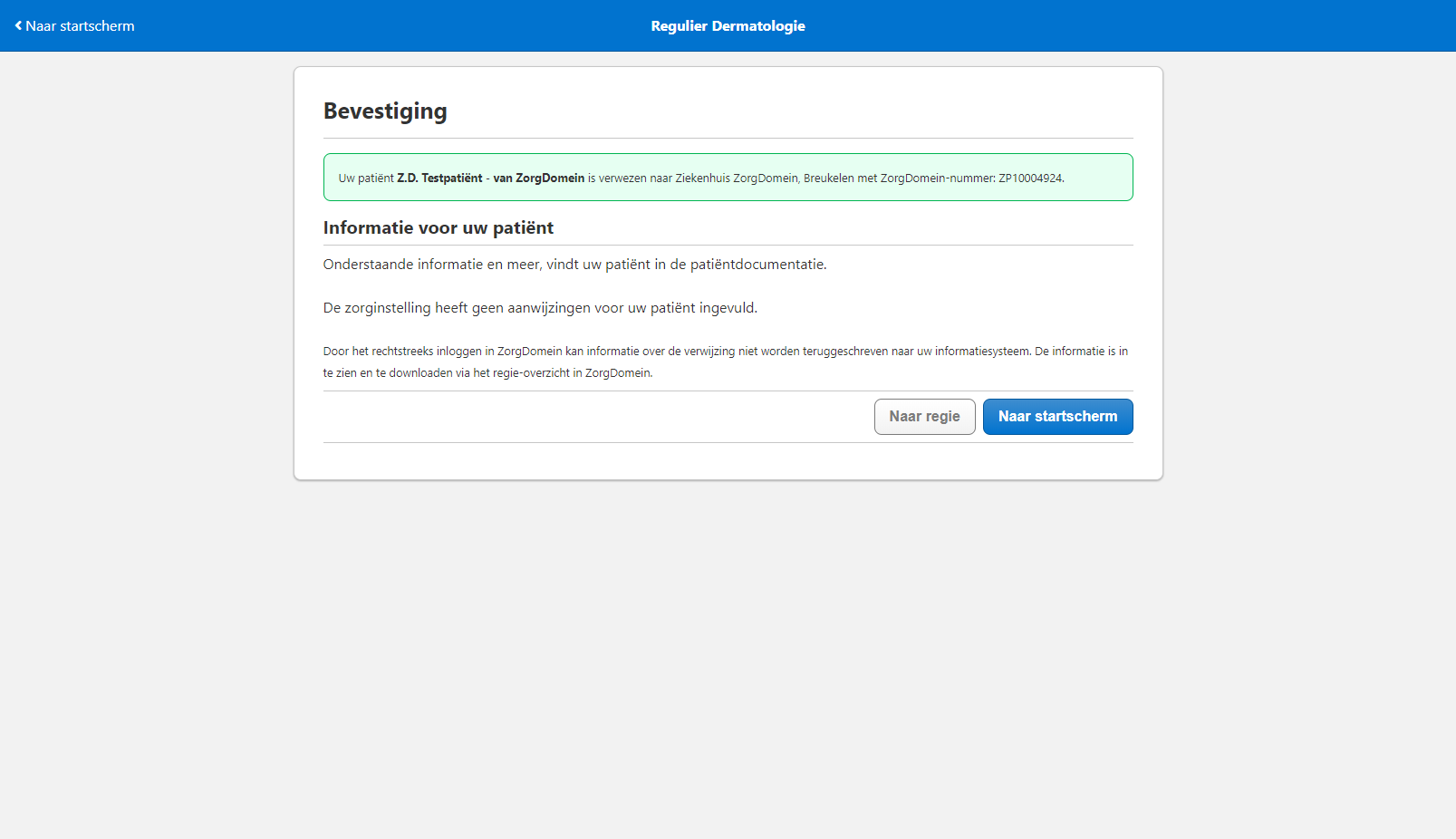Quick test guide: supplement
This test guide explains how you can test sending a supplemental letter for a referral in the ZorgDomein application. Follow the instructions below to send the documents belonging to this supplemental letter to your information system. This way you can test if these documents are successfully received and processed in your information system.
Before you can send a supplemental letter you have to make sure that:
- You have registered your information system with ZorgDomein. If you didn’t contact us yet to register your information system, please do so.
- You have developed a (first version of a) connector for your information sysyem.
- You have a ZorgDomein account for the ZorgDomein TIO environment. If you don’t have an account yet, please contact us to request an account.
- Your organization account has been configured with at least one healthcare product. If you do have an account, but you don’t know if your account has been configured correctly, please contact us.
- You have sent at least one test referral; you’ll need the ZP-number of that test referral.
Follow the steps below to perform a test referral:
-
Log in to the TIO environment.
-
If you succeeded to log in, click on the Regie tab in the blue top bar.
-
The directing screen (Regie) lists all your transactions. Enter the ZP-number of the referral for which you want to sent a supplemental letter in the search bar to find the corresponding transaction. Open the transaction by clicking on it. On the bottom of the opened transaction you should see a button labeled Nazending. Click this button to start the flow for sending a supplemental letter.
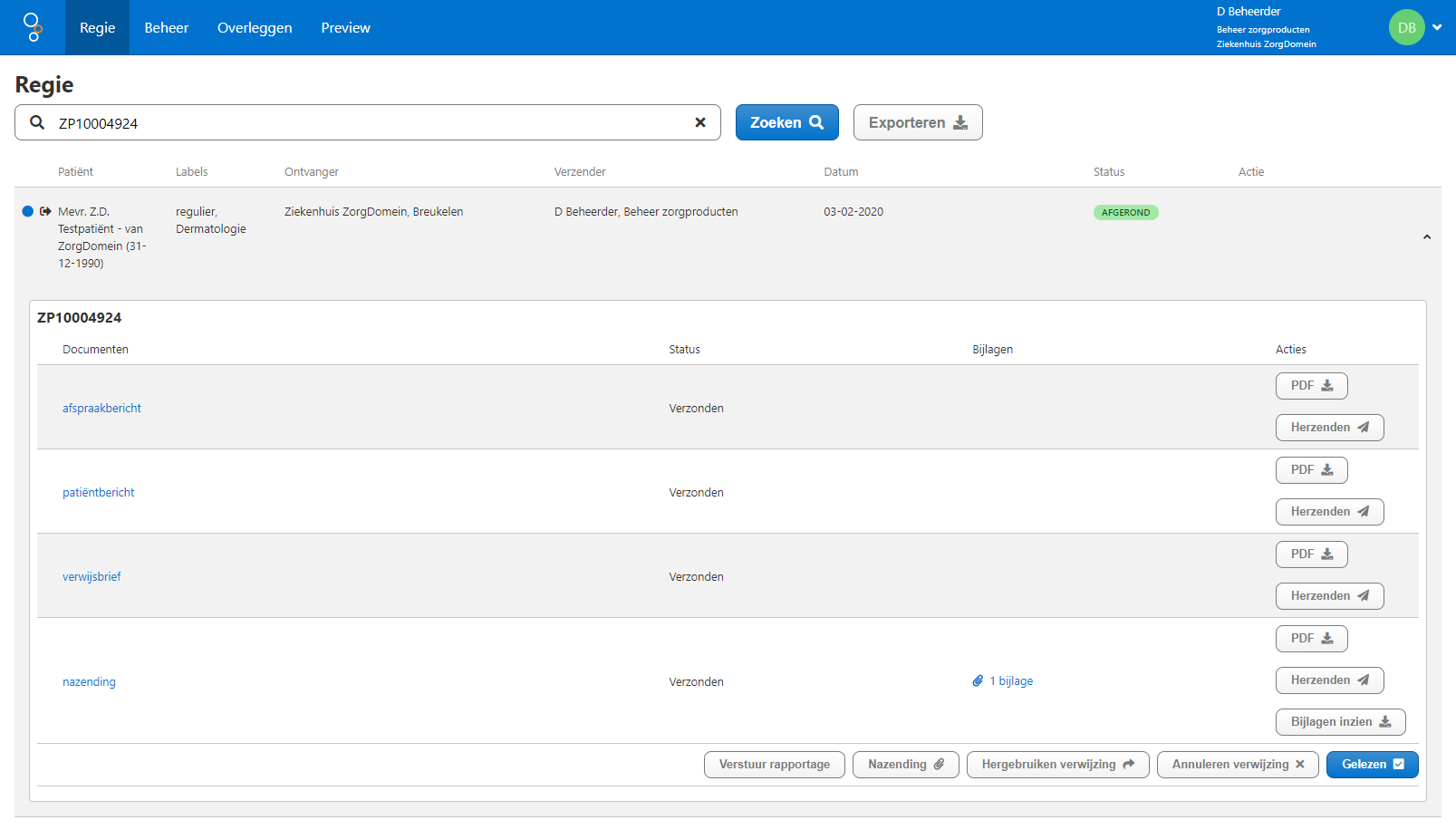
-
You are directed to the supplemental form. In this form you can upload one or more attachments and enter some notes. Click the button Versturen to send the supplemental letter.
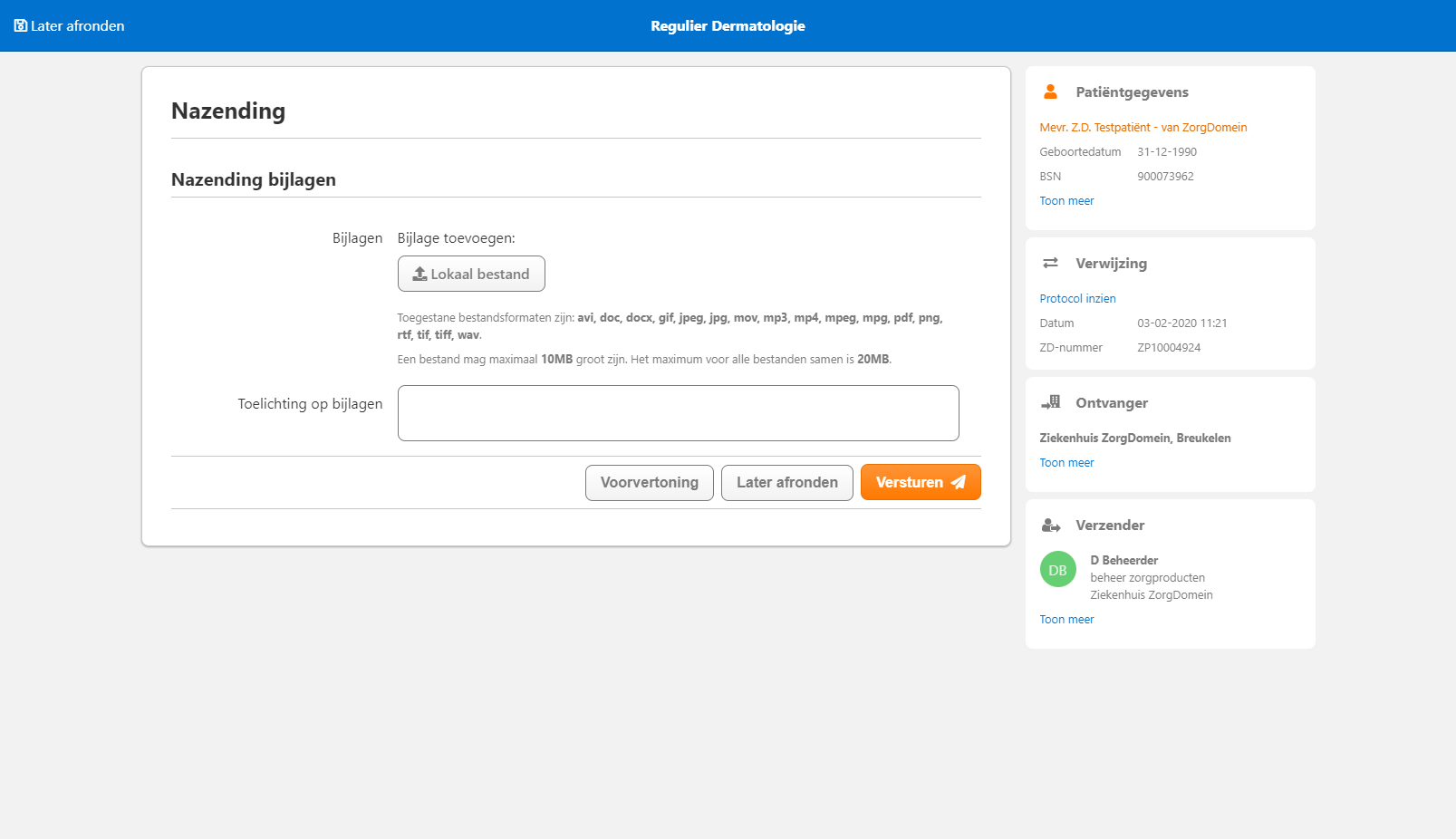
-
The supplemental letter and attachments are sent to the information system of the healthcare supplier (in this case your information system). You will see a confirmation of the submission.