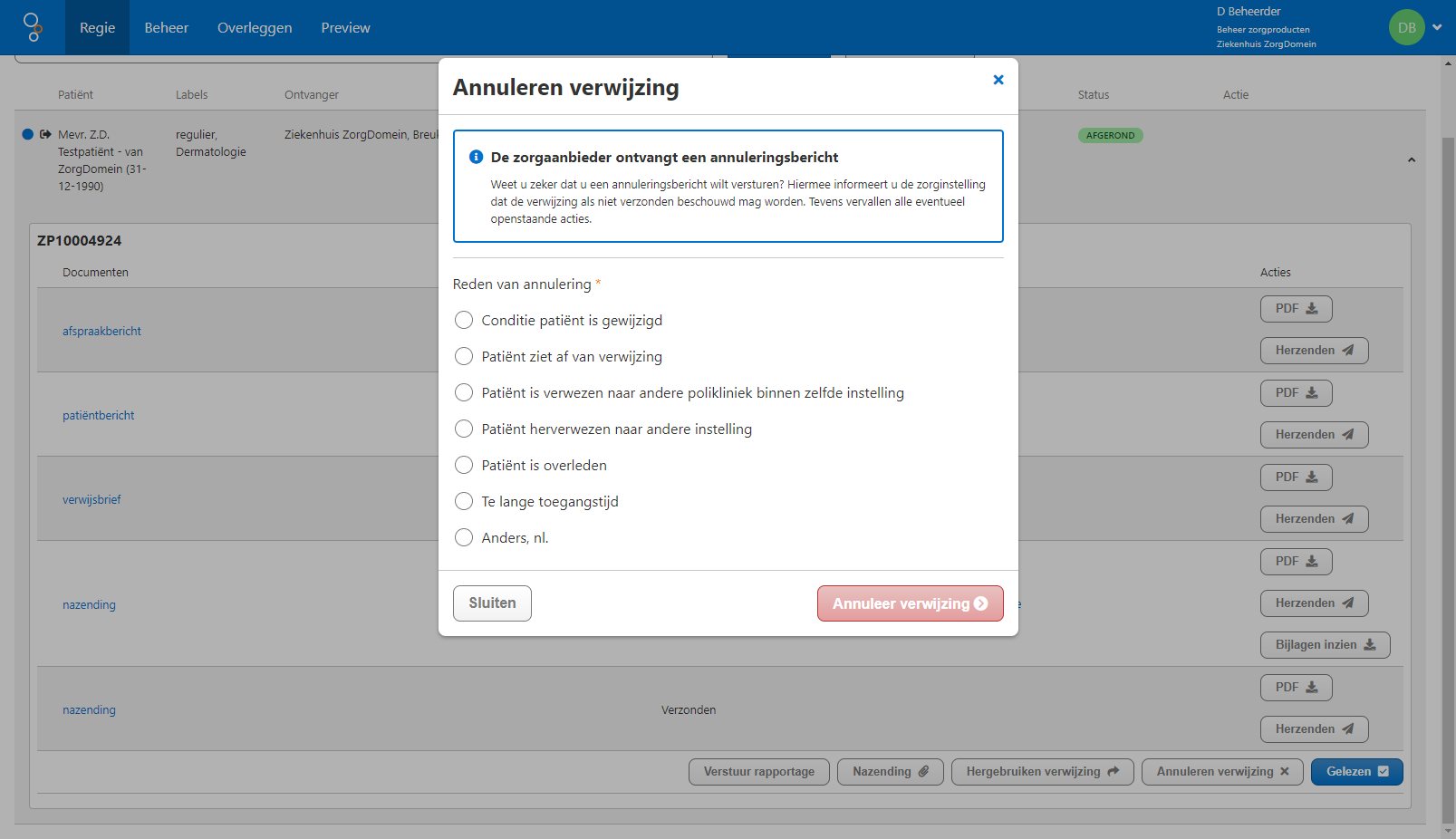Quick test guide: cancellation
This test guide explains how you can test a cancellation request in the ZorgDomein application. Follow the instructions below to send the document belonging to a cancellation request to your information system. This way you can test if this document is successfully received and processed in your information system.
Before you can send a cancellation request you have to make sure that:
- You have registered your information system with ZorgDomein. If you didn’t contact us yet to register your information system, please do so.
- You have developed a (first version of a) connector for your information sysyem.
- You have a ZorgDomein account for the ZorgDomein TIO environment. If you don’t have an account yet, please contact us to request an account.
- Your organization account has been configured with at least one healthcare product. If you do have an account, but you don’t know if your account has been configured correctly, please contact us.
- You have sent at least one test referral; you’ll need the ZP-number of that test referral.
Follow the steps below to test a cancellation:
-
Log in to the TIO environment.
-
If you succeeded to log in, click on the Regie tab in the blue top bar.
-
The directing screen (Regie) lists all your transactions. Enter the ZP-number of the referral you want to cancel in the search bar to find the corresponding transaction. Open the transaction by clicking on it. On the bottom of the opened transaction you should see a button labeled Annulering verwijzing. Click this button to cancel the referral.
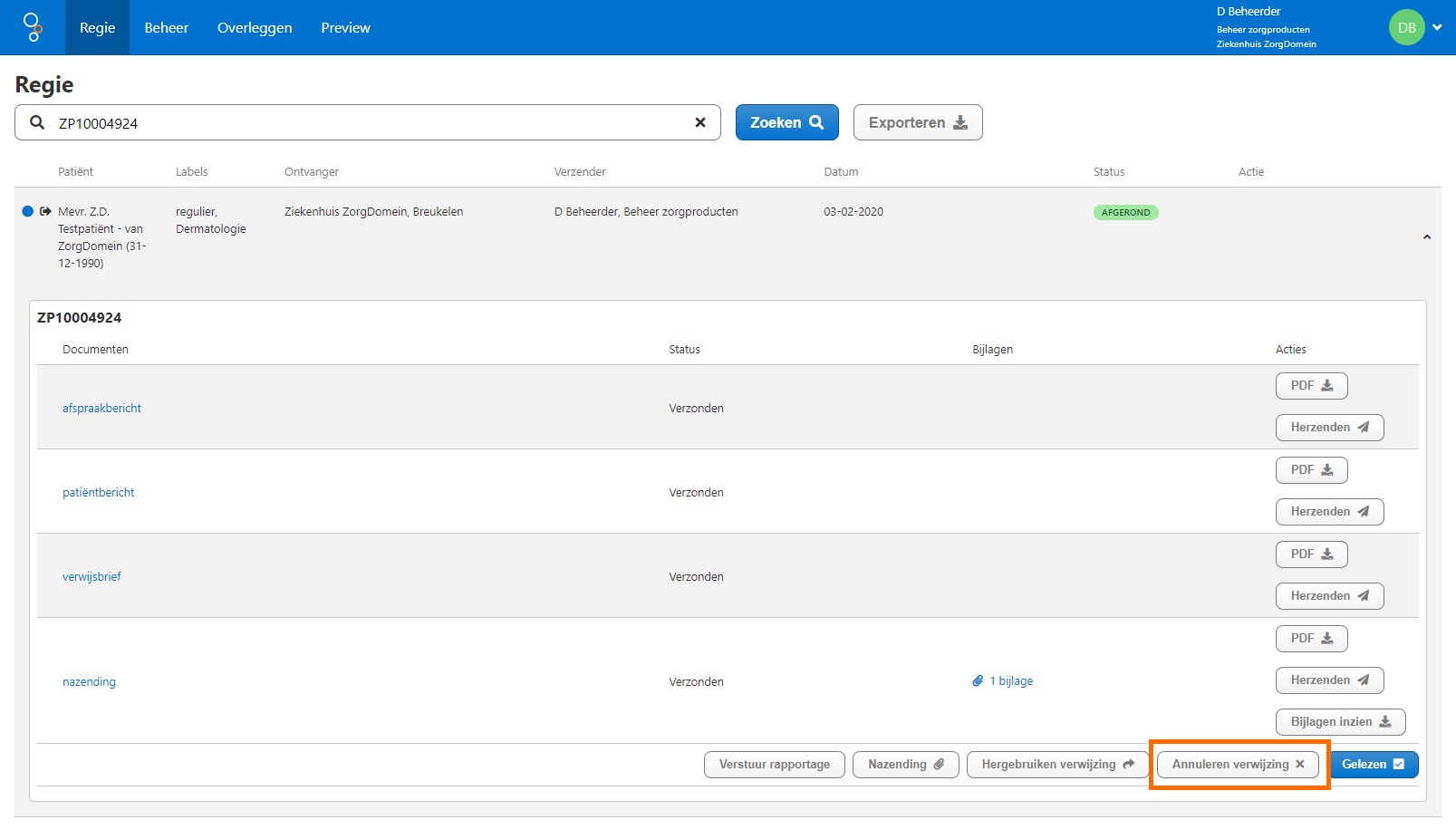
-
A new popup will open where you can select the reason for cancellation. Choose one of the available options and click Annuleer verwijzing. After clicking this button, a cancellation request will be sent to the healthcare supplier. For this test flow this implies that ZorgDomein will send the document containing the cancellation request to your information system.